Contexts is the perfect companion app for Amethyst
Posted on December 27, 2014 • 2 minutes • 402 words
⌘-Tab for application switching is a real nuisance. It’s application-based instead of document-based. Example, you have two documents, opened in two windows of an app. ⌘-Tab onlys show 1 entry (the app itself) in the application switcher, which is annoying. You have no way of getting to the window of the document that you want. Instead you will have to right click on the app icon in the dock and select from there.
Contexts
is a simple app that solves a lot of problems with builtin ⌘-Tab app switcher.
Switching apps with Contexts
Contexts overrides the system shortcut ⌘-Tab so it will just fit right in.
The usual workflow when you want to switch to an app goes like this: you press ⌘-Tab, take a look at the list and keep pressing Tab until you get to the application you want to switch to. It’s far from idea because you can’t jump straight to the app you want but keep holding ⌘-Tab while checking the list.
Contexts solve this problem by showing a small sidebar with badge number. All you have to do is to press ⌘ + number1 to switch to the coresponding app.
Another problem is with the Finder app. When I need to open a new Finder window when there isn’t any opened. I will have to ⌘-Tab then Tab to it. Finder will be brought to front without any active window. I then have to press ⌘-N combination to open a new window. So much trouble for a simple operation. Contexts fixes this by openning a new window when there isn’t one.
Switching app by searching
Switching app by searching is by far my favorite feature.
Contexts allows you to search by pressing Ctrl+Space then type app name or document’s title. This is a much improvement over the builtin application switcher. I can now switch app without the need to hold ⌘-Tab, which I found very tiresome.
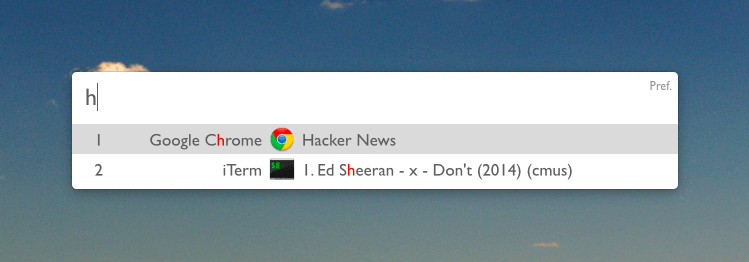
I only use ⌘-Tab to quickly switch back to the previous app because Contexts sorts apps by default that way.
Fin
I fell in love with Contexts sometimes ago . Then there was Amethyst. These two apps just complements each other perfectly, making managing app windows a breeze.
If you’ve never tried it, give it a shot. Once you do, you won’t go back. Guaranteed.
-
I change the combination to
Alt+numbersince it messes up with Chrome tab switching (⌘-number) shortcuts. ↩︎