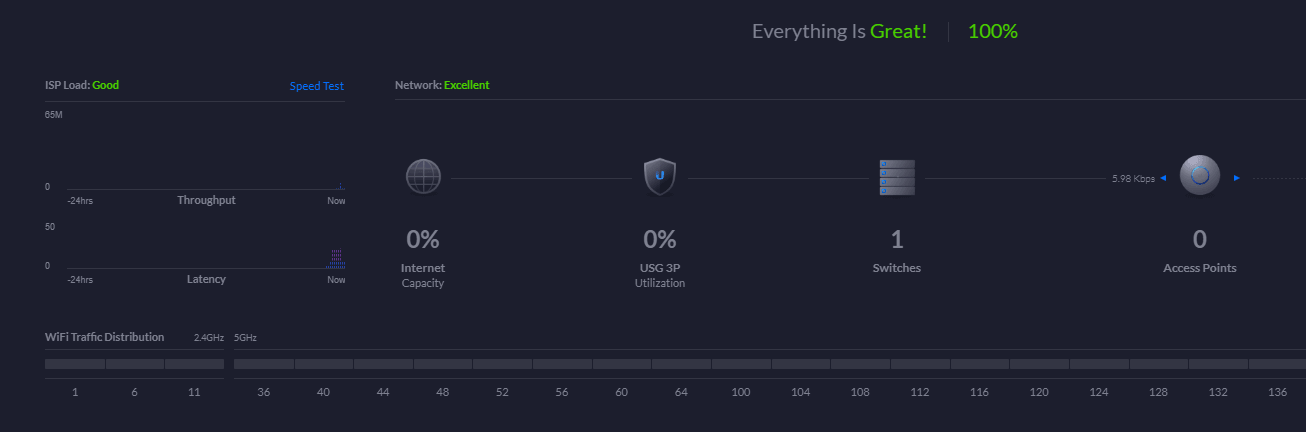How to adopt UniFi Security Gateway to an existing network
Posted on March 30, 2020 • 2 minutes • 336 words
I’m by no mean a network expert. This is just my personal experience when I setup my USG to my existing network.
In my case, I was using Orbi RBK as my router and access point. With USG in place, I will use the Orbi in access point mode. The USG will be replacing the Orbi as my router.
My current network is using 10.0.0.1/8 IP range. By default, USG uses 192.168.1.1 IP which means I won’t be able to adopt it just by plugging it to my current network. So I need to change its IP address first.
You’re gonna need a PC/laptop with Ethernet port in order connect to the USG and change its IP address. Luckily, I have a desktop PC with me.
So I installed the UniFi Controller and connect the USG to the PC’s ethernet port. I set the ethernet IP of the desktop to something in the 192.168.1.1 range like 192.168.1.6 with subnetmask 255.255.255.0.
Once that’s done, I open up UniFi Controller and we will be able to see and adopt the USG. The default username and password is ubnt by the way.
After adopting the device, if you want to keep using the old IP and subnet, you will have to go to Settings -> Networks and edit the LAN network to use your desire IP and subnet.
Now, in order to replace the old router, you will have to configure the PPPOE info as well. From Settings -> Networks, click edit the WAN network and enter your Internet username & password there.
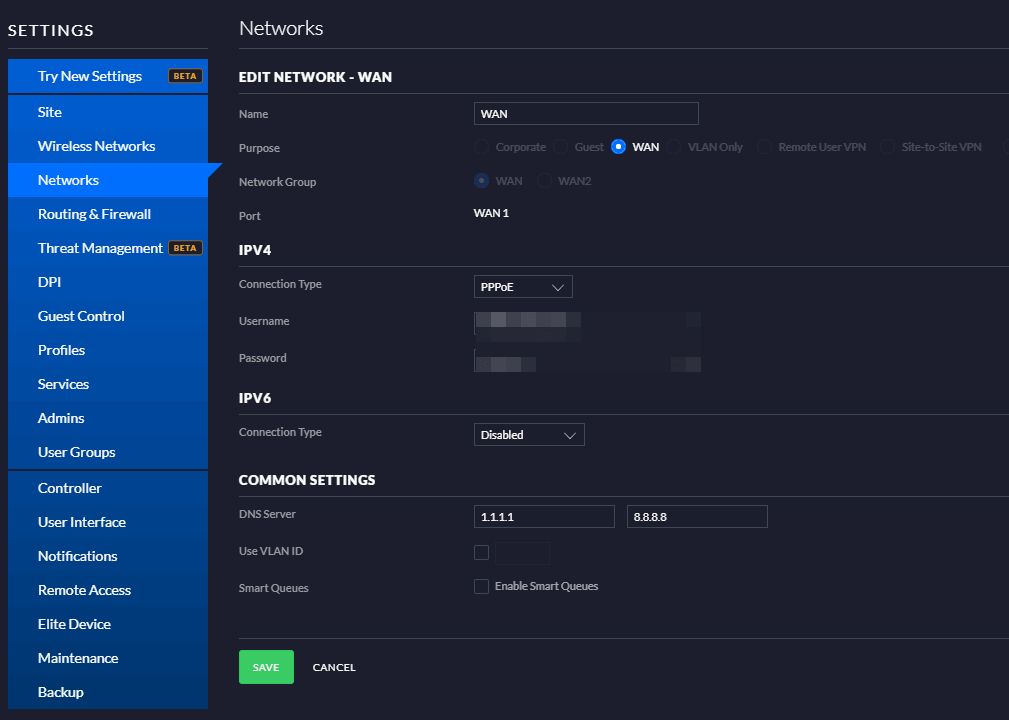
Now, I’m not sure where you’re from, what do you need to do to replace the router but here in Vietnam, I will need to call the ISP and ask them to remove the MAC address cache of the router as well.
After that, I just have to connect the internet cable to the Internet port of USG. Connect the LAN port of USG to Internet port of Orbi and it’s done. Internet is back online.